Inserting an image into WordPress is easy.
- Login to WordPress
- Navigate to the Page / Post you want to insert an image into
- Move your cursor to where you want the image to go.
IMPORTANT: even if you’d like the image to go on the right, move the cursor to the far left of the page.
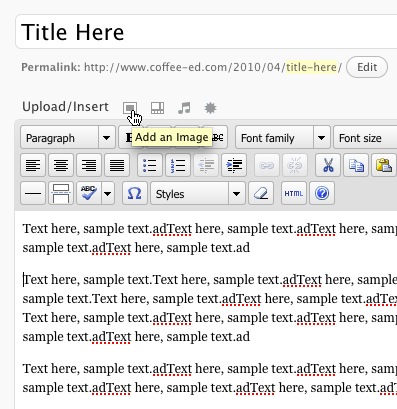
- Click the little rectangle to the right of “Upload/Insert” (see above)
- Browse and upload file
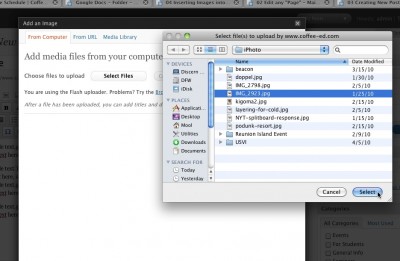
- Scroll down to the bottom of the open window
- You can fine-tune how you want it to appear. In this case, a medium image, aligned to the right (See below)
- IMPORTANT: Click “Insert into Post” — otherwise it won’t appear:
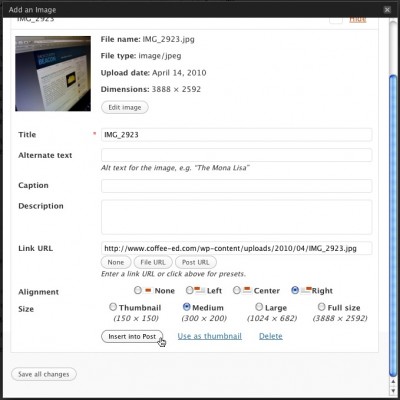
- The result:
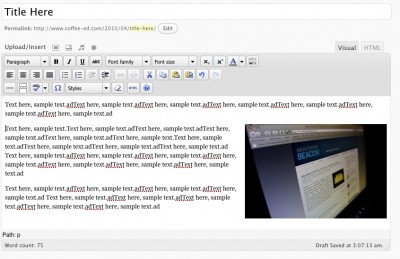
NOTE: if you don’t see your image, it is probably because you hit “Save Image” instead of “Insert Into Post”. To find the image, click on the upload box, then the “Gallery” tab. Click on your image and “Insert into Post”
